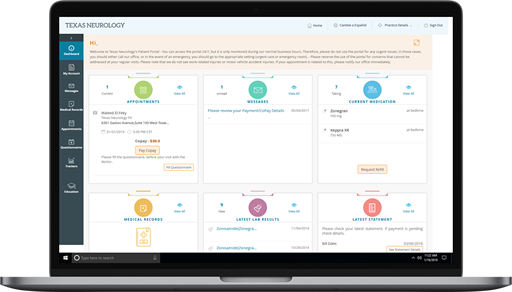TeleVisits
We are now offering secure video visits through Doxy.me.
It's understandable that meeting in the office is not always convenient. Online appointments allow you to receive the same quality care as you do in person. No need to take time off work, find a sitter, or deal with traffic in order to meet with your provider.
Online appointments are appropriate for many types of appointments. Feel free to contact our scheduling team for more information or to schedule your appointment.
General How-To YouTube Videos
Online Requests
To schedule a TeleVisit please request an appointment online by clicking an appropriate button below.
Note: The button above will open in another window or tab.
Documents & Forms
- Medical Appointment Cancellation & No Show Policy
- 52 Proven Stress Reducers
- Authorization to Disclose Protected Health Information Form (To Obtain) (Dallas Version)
- Authorization to Disclose Protected Health Information Form (To Release) (Dallas Version)
- Chronic Pain or Illness: Relationships and Communication
- Commonly Reported Symptoms at Various Phases of Migraine and Chronic Daily Headache
- The Complete Headache Chart
- Distinguishing Sinus Headache From Migraine
- Emergency Room Treatment Form
- Financial Policy
- Food Additives And Migraines
- General Guidelines for Treatment with Preventative Medications
- Headache Calendar
- Infusion Order Form (Ocrevus (Ocrelizumab))
- Low Tyramine Headache Diet
- Menstrually Related Migraine
- MRI Screening Form
- New Patient Packet (Dallas Version)
- Notice of Privacy Practices (English Version) (Spanish Version)
- Nurse Practitioner/Physician Assistant Information Guide
- Patient Authorization Form for Radicava IV Infusion
- Questionnaire (Intake)
- Referral Form (Diagnostic Imaging Center)
- Referral Form (General)
- The Role of Triggering Factors in Migraine Headaches
- Sinus Headache or Migraine?
- Steps to Take to Reduce the Impact of Migraine at Work
- TeleVisit Terms & Conditions
- Ten Day Prednisone Program
- Tips for Better Sleep
- Tips for Improving the Inner "Landscape" or Increasing Self-Esteem
- Travel Tips for the Headache Sufferer
- Treatment Strategies and Options for Chronic Daily Headache Sufferers
- What Triggers A Migraine
- What You Need to Know about Your MRI
- Oops! It doesn't look like there's anything here right now...
- Headache Relief for Women by Dr. Alan Rappaport
- Heal Your Headache by Dr. David Buchholtz
- The Migraine Brain by Dr. Carolyn Bernstein
- Tell Me What to Eat/Headache by Elaine McGee R.D.
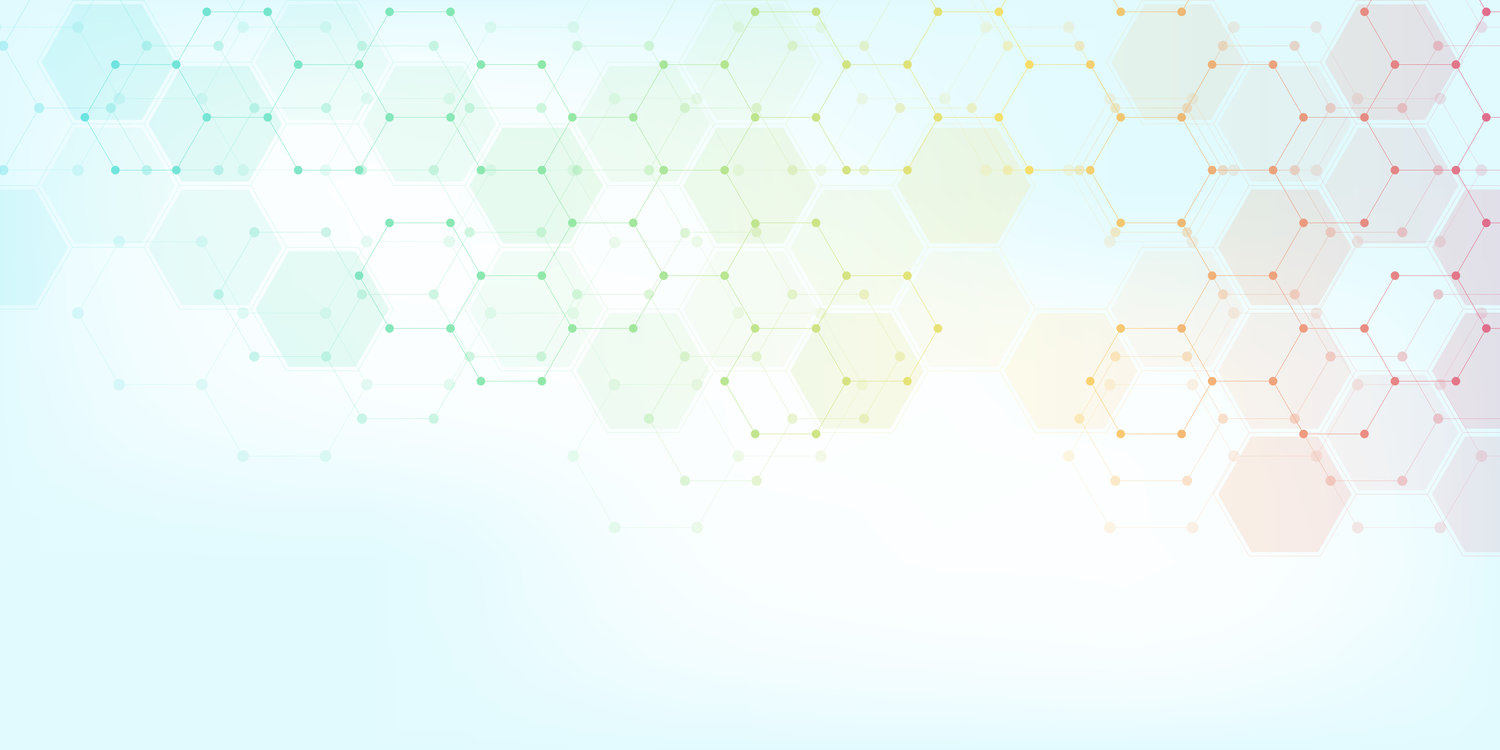
- When you're ready to check-in for your appointment, select your provider from the dropdown below from any computer or device with camera/microphone.
Eligibility Checker
By answering a few questions we will be able to determine if you're eligible for a TeleVisit. Let's get started!
Troubleshooting
We highly recommend restarting your device before your TeleVisit. If you have previously used other programs (e.g. Skype, Zoom, etc.) that utilize your camera and/or microphone, they may still be running in the background without you realizing it and this could potentially prevent Doxy.me from accessing them. Restarting your device is the best way to ensure these programs are shut down and there are no issues with audio and video.
If for any reason you encounter issues , please contact our office at (214) 827-3610 and press option 9 for the operator and ask to be connected to the medical assistant for the provider you have your scheduled TeleVisit with and they will be able to further assist you.
You can check your network speed here.
- Restart your computer: restart your computer before your first call.
- Wifi: be close to your wifi router, make sure no other parties on the network are using up the bandwidth, and you don't have a lot of browser windows open.
- CPU/GPU usage: ensure no high intensity programs are running on the computer.
The following steps should be done by you and your provider:
- Use headphones
- Reduce the volume of speakers
- Move the microphone away from the speakers
FAQ
Yes! We will bill your insurance for the visit. If you do not have insurance and are Self Pay, there is a $120 fee for established patients and $315 fee for new patients that must be paid prior to the start of your TeleVisit appointment.
Once we receive a notification you are in the virtual waiting room, your providers medical assistant will log in and start the TeleVisit to make sure the audio and video are working and capture any pertinent information related to your scheduled visit. Once you are ready for your provider your video will be paused and you will be placed back in the virtual waiting room until your provider starts the TeleVisit.
We recommend checking in about 15 minutes prior to your scheduled appointment.
If you are Self Pay, our scheduling team will collect the pertinent fee before confirming your appointment. Please have a credit or debit card available. If for any reason your account indicates a past balance, this must also be paid as well.
Yes, we will be able to refill your medications after your TeleVisit.
All data is encrypted, patient sessions are anonymous and no patient info is stored persistently. Doxy.me utilizes the AES cipher with 128-bit keys to encrypt audio/video, and HMAC-SHA1 to verify data integrity.
No, you don't need to create an account. You simply go to your providers url. You will check in and the medical assistant and your provider will start the call when they are ready.
No, you will access your TeleVisit using a browser on a computer or device with a camera and microphone.
You must have:
- Mac/PC/Linux/Chromebook with camera, microphone, and speakers
- Internet connection with at least 2MBPS download and upload speeds (Due to so many people currently on the internet)
- Check your network speed here
- Google Chrome, Mozilla Firefox, or Safari 11+ (latest release versions)
- You'll need to have the latest operating systems such as Windows 10 or MacOS Catalina to obtain the latest versions of the browsers listed above
- Javascript must be enabled (this is enabled by default, and we'll give you a message in Doxy.me that you need to enable it)
- Make sure TCP ports 80 and 443 are open (sometimes firewalls will block these ports, ask your IT team if you can't connect with someone if this is causing it)
Yes, you can download the "How to check in for your video visit" document.
Please see our Troubleshooting section for more information.